3 Simple Steps for Charting Data

When you have to present Excel data, the last thing you should do is take a screen shot of the data and make it into a PowerPoint slide. The chart should tell a story that can be understood in 5 – 10 seconds. If you take longer than that, your audience will ignore you and focus on trying to understand the chart. Knowing your data is the critical step. Follow these simple steps for charting your data.
Step 1: Look for a pattern
Look at the data and notice what the largest number is in the graph. Likewise, look at the smallest number and understand the range. Sometimes the range alone will tell you that you’ll have to make two charts. Next, look at the trend of the data. Do the numbers increase or decrease over time? Is there a common dip in the results? Lastly, ask the presenter (sometimes this is yourself), “Is there something you want to emphasize? What is the most important thing to this audience?”
Step 2: Choose chart style
This can be part art and part science. We firmly believe that you start with the science and progress to the art. Bearing that in mind, there are some best practices for picking what type of chart to use for what type of data. At this point you are looking at the type of data, and not the data itself. You need to understand how many categories, time periods, and measures you are going to put on your chart. Here are our suggestions on the most commonly used Excel chart types:
Step 3: Remove clutter
After you have put the data into a chart type, you need to minimize distractions. This gets back to knowing what you need to communicate to the audience. If some of the data is flat or is not part of the “story” you’re trying to tell, then cut it out of the chart! Look at the chart and notice what your eye is drawn to. Is that what you want the audience to focus on? If it is not, then change the chart colors around or remove the item form the chart. You don’t need clutter, you need clarity.
If you have additional suggestions, please share with the community in the notes.
Photo credit: Warren Noronha
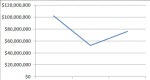

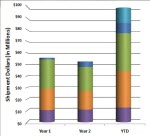
this post is very usefull thx!